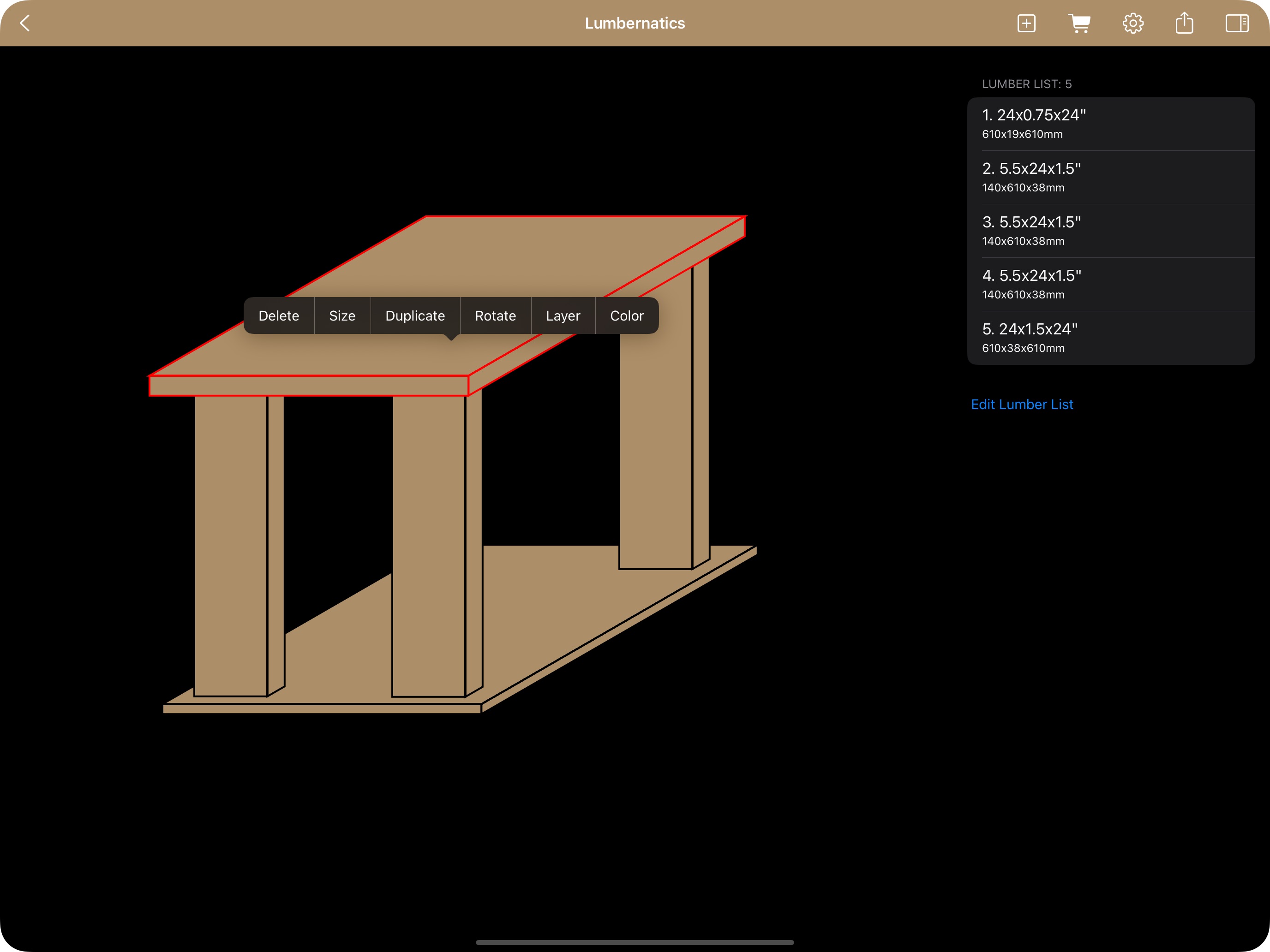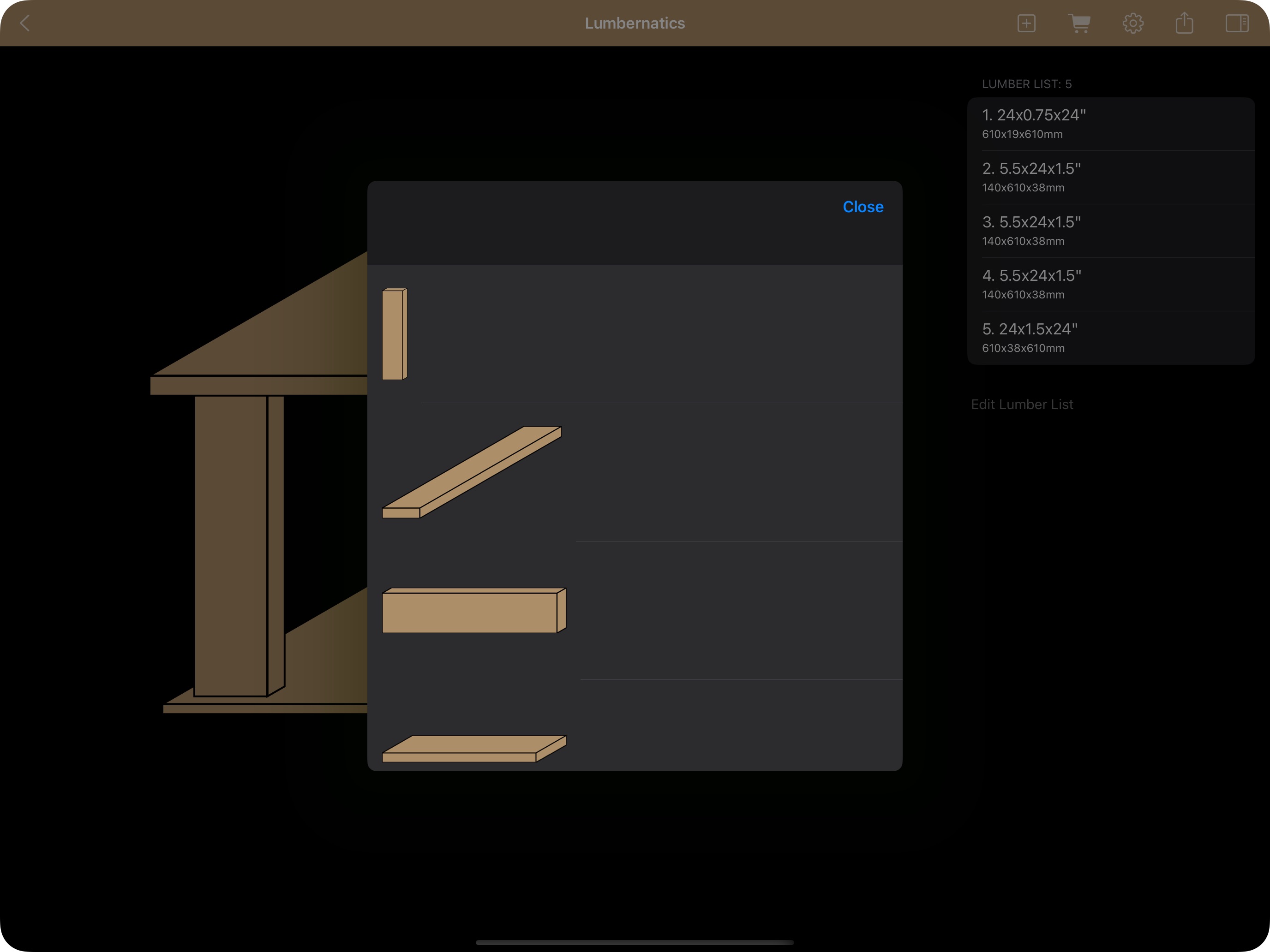2D Editor: How to Rotate Lumber
In the 2D Isometric Editor, the rotation of lumber is limited to preset angles to ensure that the isometric view remains consistent. Custom rotation values or rotations around arbitrary axes are not available. Accessing the Rotate Option On iPhone and iPad: Long press on the piece of lumber. When the contextual menu appears, tap "Rotate". On Mac: Just as on mobile devices, you can long press on the lumber to bring up the contextual menu, then select "Rotate". How to Rotate Lumber in 2D Preview List of Preset Rotations: Once you've selected the "Rotate" option, a preview list appears showing what the lumber will look like when rotated to each of the available preset angles. Selecting the Desired Rotation: Browse through the preview options and tap or click the one that best meets your design needs. This interactive preview helps you quickly determine which rotation maintains the isometric flow while matching your vision. No Custom Values: Unlike the 3D Editor, you cannot enter custom rotation values or specify rotations around individual axes in the 2D Editor. The preset values ensure your design remains aligned with the isometric grid. This method streamlines the design process, keeping your workflow simple and ensuring that all elements maintain the correct perspective.