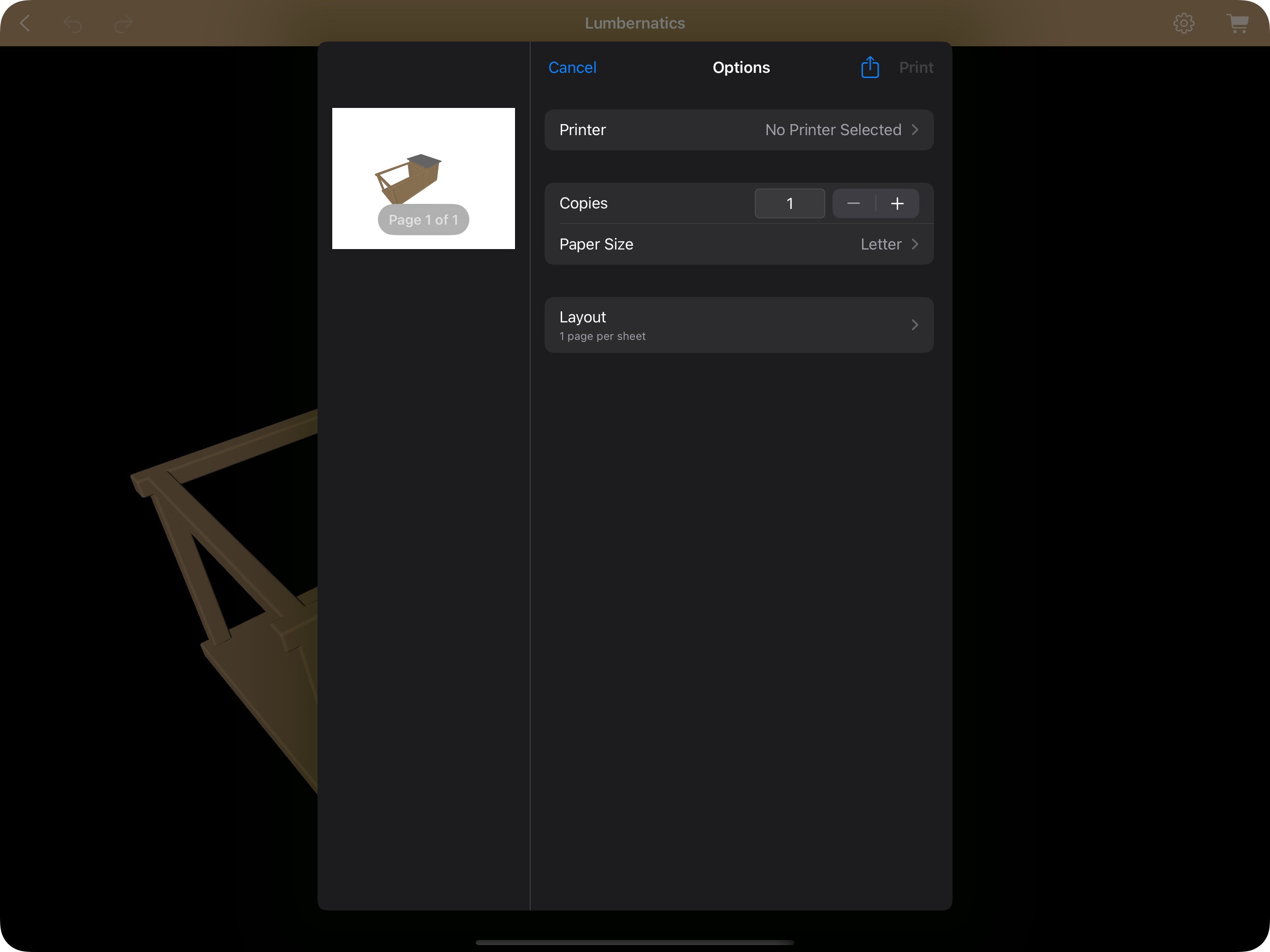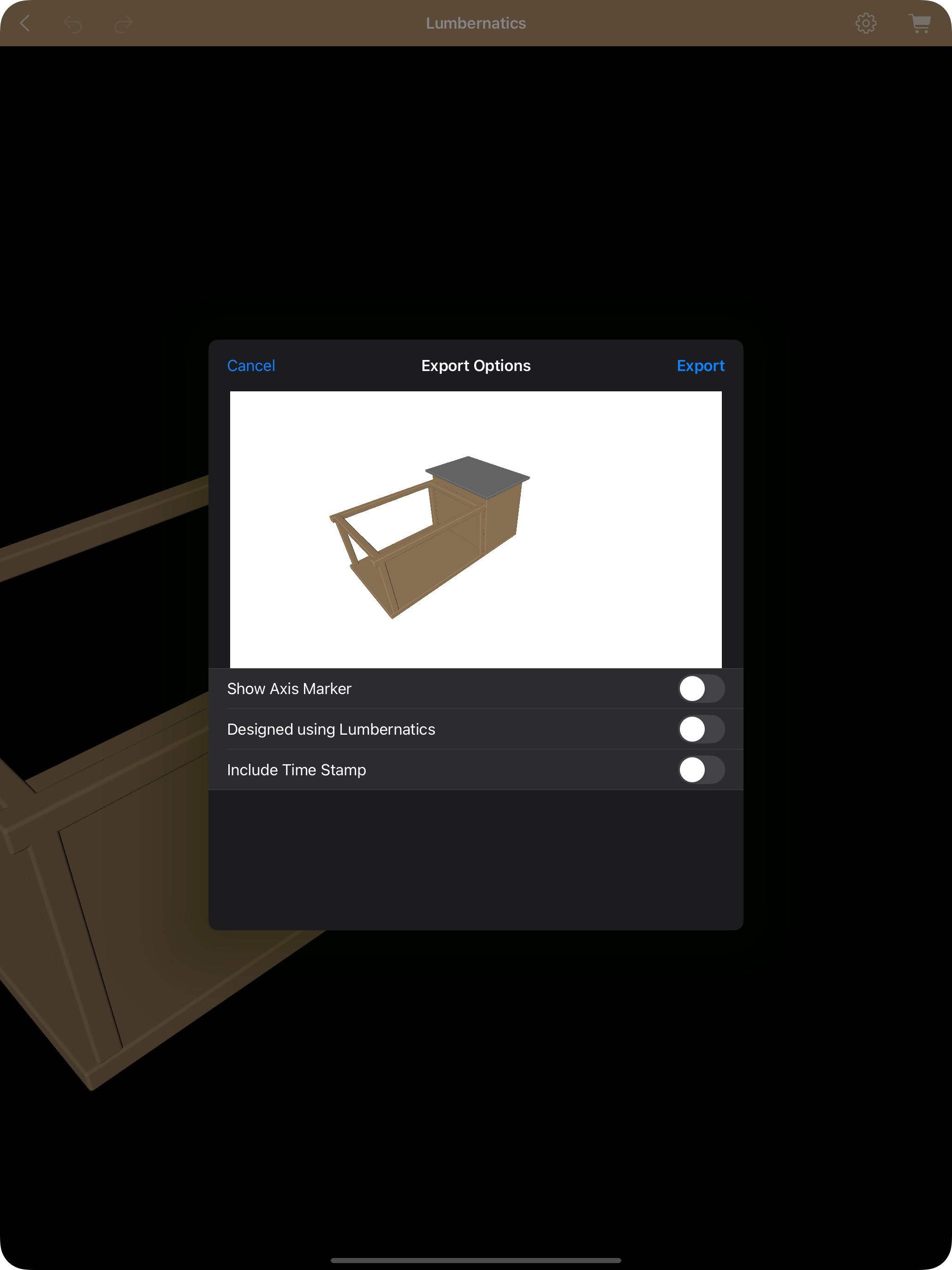3D Editor: Exporting and Printing Views
Lumbernatics offers robust export options in the 3D Editor to suit every design need: Exporting and Printing Separate Preset Views You can quickly export and print multiple preset views of your design simultaneously, including: Top Front Back Side Bottom Opposite Side How to Display Preset Views: Using the Settings Menu: Open the Settings button in the 3D Editor and select "Show Separate Views." The interface will update to display all the preset views. Using the Contextual Menu: On iOS: Long press anywhere in the design view until the contextual menu appears, then select "View Options" followed by "View." On Mac: Right-click in the design area, choose "View Options," and then select "View." After the preset views are displayed, you can export them as image files or print hard copies directly from the app. Exporting a Custom 3D View In addition to the preset views, Lumbernatics allows you to capture a custom view of your design: Rotate Freely: In the 3D Editor, you can use the rotation controls to freely adjust your view to any angle you desire. This custom angle lets you highlight specific details or unique perspectives that the preset views might not capture. Export or Print the Custom View: Once you have rotated to your ideal angle, simply use the export option to save your custom view as an image file or print it directly from the app. This feature gives you full creative control to present your design exactly as you envision it. With these flexible viewing and export options, you can ensure that every important aspect of your woodworking project is perfectly documented and showcased.